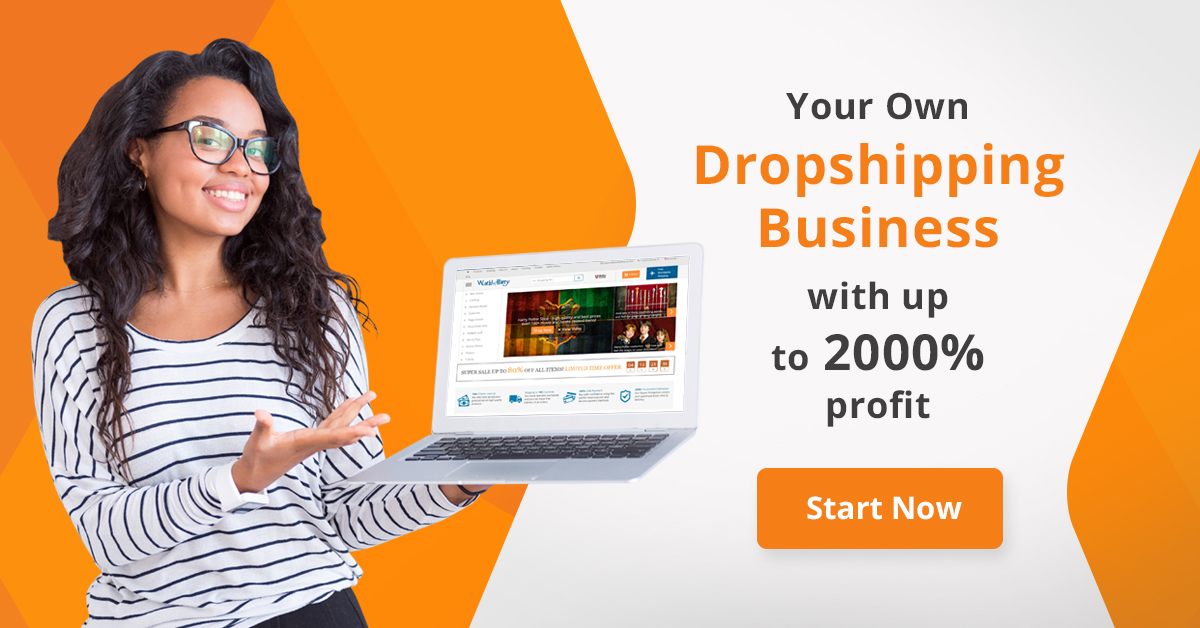WeVideo Review: Exploring the Realm of Online Video Editing
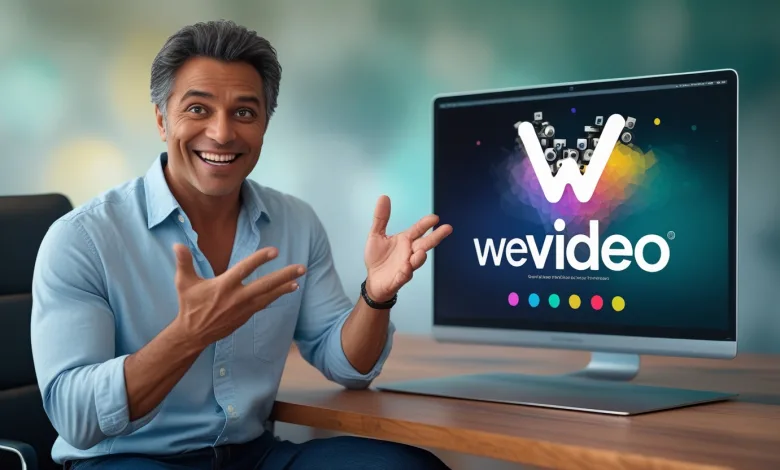
The days when creating professional-grade videos demanded complicated software setups are behind us. Now, a host of user-friendly, web-based tools has emerged, offering powerful editing features without the need to download extensive software or possess deep technical expertise.
WeVideo rises to the occasion as a robust online video editor in this innovative landscape. This comprehensive WeVideo review delves into its versatile suite of features and capabilities.
A Versatile Editor at Your Fingertips
From my experience, WeVideo proves itself as a multifaceted online editor with an impressive array of editing tools, including screen recording, voice recording, and even GIF creation. As a cloud-based platform, WeVideo enables users to edit videos from any location on any device, irrespective of its hardware limitations.
Not only does WeVideo cover the essentials you’d expect in a video editor, but it also includes advanced features that elevate the editing experience. The Chroma key, Speed Ramping, and other capabilities were especially impressive, adding depth and precision to creative projects. Here’s a closer look at what the platform offers.
Navigating Two Workspaces: “Classic” and “Next-Gen”
Currently, WeVideo provides users with two workspace versions:
- Classic
- Next-Gen
While users have worked with Classic WeVideo for years, the new Next-Gen platform presents a more powerful, feature-enhanced version. In this review, I’ll focus primarily on Next-Gen to shed light on its advancements. By the way, I found Google Chrome to offer a smoother experience when using WeVideo.
Pricing Plans
WeVideo offers several subscription tiers to accommodate different needs and budgets:
- Power – $59.88/year
- Unlimited – $95.88/year
- Professional – $239.88/year
- Business – $443.88/year
The Free and Power plans have limitations like lower cloud storage and video quality, while Unlimited, Professional, and Business plans come with unlimited cloud storage, extended publishing times, and 4K export capabilities. The Professional plan also includes unlimited access to stock videos, social media uploads, and brand management features.
Business users, on the other hand, get everything from the Professional plan, plus extras like custom templates and team collaboration tools, allowing up to three users per account. The Professional plan is for single-user access.
Alongside the free plan, WeVideo offers short trials for its higher-tier options: 5 days for Professional and 10 days for Business. Keep in mind, though, that the Power and Unlimited plans don’t include trial periods.
WeVideo Editor Interface: A Look Inside
Similar to other top-tier online editors, WeVideo features an intuitive, user-centered interface, ideal for users at any skill level. Its organized layout means no scrambling to find key tools just when you need them.
A well-structured toolbar provides easy access to templates, recent projects, and important files. The “Create” button presents multiple options to kickstart a project:
- Video
- Recording
- GIF
- Podcast
The drag-and-drop functionality enhances flexibility, and the timeline, located at the bottom of the screen, enables quick, real-time preview access. From my experience, the interface design simplifies the editing process, making WeVideo highly accessible for beginners while remaining powerful enough for advanced users.
Spotlight on WeVideo Features
WeVideo offers a variety of both basic and advanced editing features. Here are the key highlights:
- Media Library and Transitions: The media library and transition options cover the essentials, although the selection may feel somewhat limited in comparison to competitors.
- Templates: While the templates are easy to use, they are limited in number and might seem somewhat basic. This can be a drawback for users seeking diverse, professionally designed options.
Despite these areas for improvement, the platform stands out for its advanced tools like Speed Ramping and Chroma Key, which bring a higher level of control and creativity to video projects.jects. Additionally, you can fine-tune colors, which is a nice touch since the filters are rather basic.
Additional Features
Beyond its core capabilities, WeVideo offers an array of extra features that bring greater creative flexibility and functionality. Here are some standout options that particularly caught my attention:
Speed Control
With WeVideo’s speed control, you can tailor the pace of your videos, adjusting sections to play up to 10 times faster or slower. This feature is especially valuable for creative storytelling or accentuating particular moments. What’s more, the ability to vary speeds across different sections allows for a dynamic viewing experience, letting you slow down key scenes or speed through routine parts.
Chroma Key
Using Green Screen in WeVideo
WeVideo includes a robust Chroma Key function, often reserved for more advanced editing suites, that’s ideal for creating sleek, professional visual effects. Whether you’re using a green screen or any solid background, Chroma Key enables you to seamlessly replace the background with any image or scene.
Using the intuitive “eyedropper” tool, you can easily select the color you wish to remove, and adjustable sensitivity settings allow you to fine-tune the effect for a clean result. It’s an essential tool for those looking to add an extra layer of polish and creativity to their projects.
Animation
Creating Animated Videos with WeVideo
The animation tool lets you infuse movement into your video elements effortlessly. By adjusting frame sizes, you can create smooth, natural transitions. Choose your starting and ending points, then use the slider to adjust frame dimensions, and WeVideo will handle the rest, generating animations that enhance the visual appeal and fluidity of your video.
Screen and Audio Recording
For anyone looking to create tutorial-style videos or presentations, WeVideo’s screen recording feature offers flexibility. You can capture both your screen and webcam simultaneously, or select just the screen or the webcam based on your needs.
Additionally, the voiceover feature allows you to add narration with impressive clarity. The audio quality for voiceovers stands out, making it an ideal option for adding clear, professional commentary to your video projects.
Auto Subtitles Generator
Creating Subtitles in WeVideo
WeVideo offers a streamlined way to generate subtitles automatically, removing the need for time-consuming manual typing. With just a click, the software generates subtitles that are remarkably accurate. However, bear in mind that processing time can vary depending on the video length, so longer clips may require a bit more patience. This feature is ideal for creators who want to make their content more accessible without getting bogged down in the details.
Team Collaboration
Real-Time Collaboration in WeVideo
Thanks to its cloud-based design, WeVideo makes collaboration incredibly straightforward. Whether you’re working on a shared project or need feedback from a co-editor, WeVideo’s team collaboration feature enables seamless real-time teamwork.
Starting a new collaboration is simple: share your unique collaboration code with your co-editor, and they can enter it in Account Settings > Apply Code. From there, the process is easy:
- Approve their request,
- Send them an invitation to their email, and
- Add them to the specific project.
Once invited, your collaborator can view, edit, and leave comments on your project directly within WeVideo. Just note, your collaborators need only a free WeVideo account, so no extra costs are involved to join in on the work.
WeVideo Performance Review
Impact on System Resources
WeVideo generally performs well, delivering a smooth editing experience that accommodates basic edits and high-quality content creation. When running WeVideo on Chrome, I found that the editor ran smoothly even with multiple tabs open. However, I did notice that certain video formats—particularly H.265 or 4K—sometimes introduced minor stuttering during previews, especially if multiple features were running. In these instances, WeVideo consumed around 15% of the browser’s CPU resources, which could affect performance on lower-powered systems.
Note: For optimal use, I recommend Chrome, as it fully supports all WeVideo features. During testing with Mozilla Firefox, some features, such as podcast creation, GIF creation, and screen recording, weren’t accessible. For the most complete experience, Chrome remains the best choice for working with WeVideo.
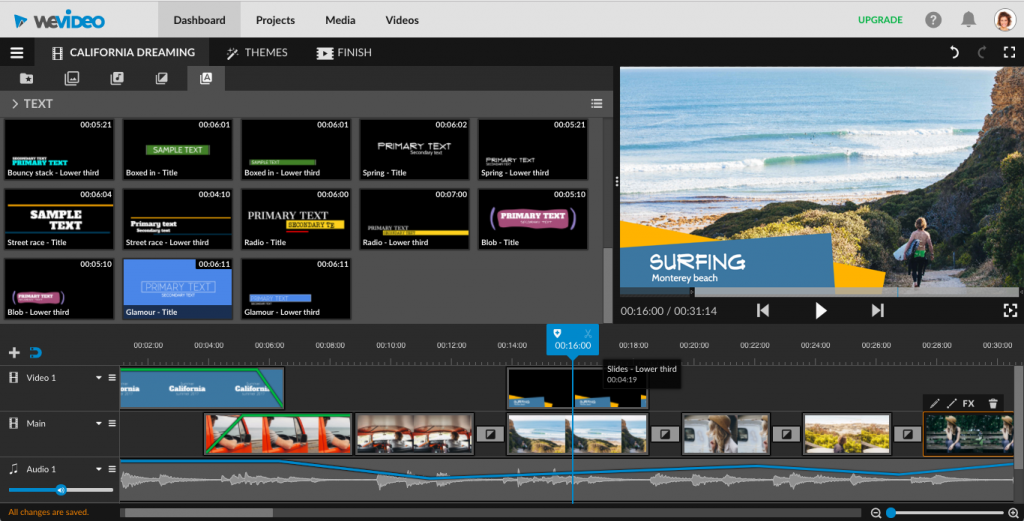
WeVideo Editing Experience Review
Using WeVideo to edit videos was a refreshingly intuitive experience that manages to simplify powerful features into a beginner-friendly package.
What I Liked
Like most video editors, WeVideo offers a straightforward drag-and-drop interface that makes it easy for users to start editing right away. Whether you’re aiming for a quick edit with a few trims or a more polished, professional look, WeVideo has options to meet your needs. By selecting the “Edit” button within the timeline toolbar, you unlock a variety of tools that let you further customize your project. Here, you can resize video frames, use the Chroma Key for green screen effects, adjust color and sound levels, enable animation, and more. Adding multiple tracks to your timeline allows for seamless layering, which enhances organization and makes advanced edits manageable.
A personal highlight for me was the media collection, effects, and transitions library. While the selection can feel somewhat limited, the available choices deliver solid, satisfying results that enhance the overall look of your project.
What I Didn’t Like
Despite its strengths, WeVideo has a few rough edges that impact its efficiency. Although the platform supports 4K UHD output, I encountered some performance hiccups with larger video files. Smooth playback often suffered during previews, with noticeable slowdowns and delays. The platform recommended lowering the video quality during preview to improve editing performance—an effective workaround, but one that interrupts the high-definition editing experience.
Additionally, there were significant delays during file uploads. Once files were uploaded, the platform processed them more slowly than I expected, leading to workflow interruptions. This wait time can become especially frustrating when working with large projects or a tight schedule.
Video Processing in WeVideo:
Tip: To save yourself some time, I suggest uploading your files well before starting any editing work, as the process can take a while depending on your internet connection and WeVideo’s server load.
Overall Impression
In spite of these minor setbacks, I genuinely enjoyed working with WeVideo for its easy-to-use editing features and array of tools that enhance the creative process. The platform includes some valuable extras like audio editing, screen and webcam recording, Chroma Key, and speed ramping, all of which help streamline the production of professional-quality videos. WeVideo succeeds in making complex editing tools accessible, allowing users of all skill levels to create polished, visually compelling content without the typical hassle.
WeVideo Support Review
WeVideo provides a satisfactory level of customer support, accessible through a dedicated support page that houses a variety of resources. Users can browse through a range of troubleshooting topics, helpful tips, and informative articles. If these resources don’t resolve your issue, there’s also the option to reach out to their support team via email.
In my experience, I contacted WeVideo support via email to test their response. I received a reply after two days, which included detailed troubleshooting steps.
Impression: Although I appreciated the comprehensive guidance provided, the response time left room for improvement. A quicker response window would enhance the overall support experience. A live chat feature would also be a welcome addition, allowing for real-time solutions and faster problem resolution.
Who Is It For?
WeVideo is particularly well-suited for individuals seeking a simplified yet powerful tool to produce professional-looking videos. This makes it an attractive choice for students, educators, and business professionals who need efficient editing capabilities without the hassle of downloading or navigating complex third-party software.
That said, if you’re a professional editor looking for high-end features found in industry-standard software like Adobe Premiere Pro, Final Cut Pro, or Da Vinci Resolve, WeVideo’s capabilities may feel limited.
Frequently Asked Questions
What is the free limit on WeVideo?
The free plan includes up to 1 GB of storage and supports up to 5 minutes of 480p video exports per month.
Is WeVideo professional?
Yes, WeVideo enables the creation of professional-quality videos with its suite of advanced features, which are sufficient for many standard editing projects.
How long can WeVideo record screen and audio?
Under the free plan, users have up to 5 minutes of screen and audio recording per month. The Power plan offers 30 minutes monthly, while all other paid plans provide unlimited recording time. However, for optimal performance, it’s advisable to keep recordings under 10 minutes in length.
Conclusion
In summary, WeVideo is a highly effective online video editing tool that streamlines the process of creating professional-quality videos. My experience with WeVideo has been overwhelmingly positive, and its intuitive design made video creation both enjoyable and straightforward. I would confidently recommend WeVideo to anyone searching for a user-friendly, cloud-based editing solution with enough advanced features to make video creation exciting and accessible.