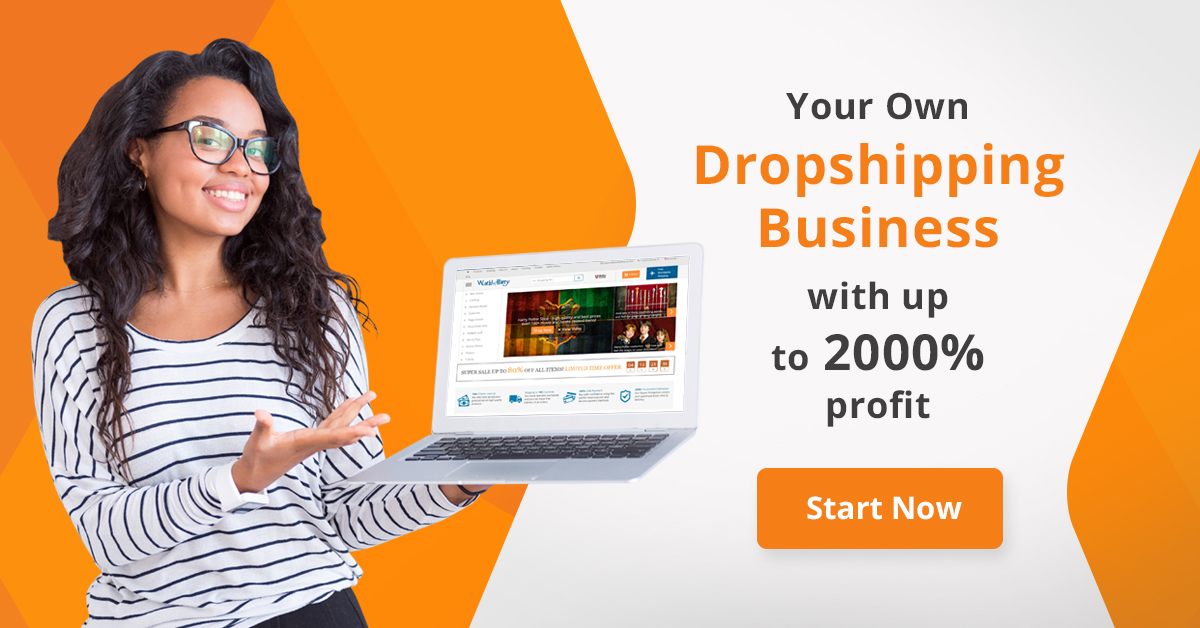Fixing the 5 Most Common Technical Issues on Thinkific
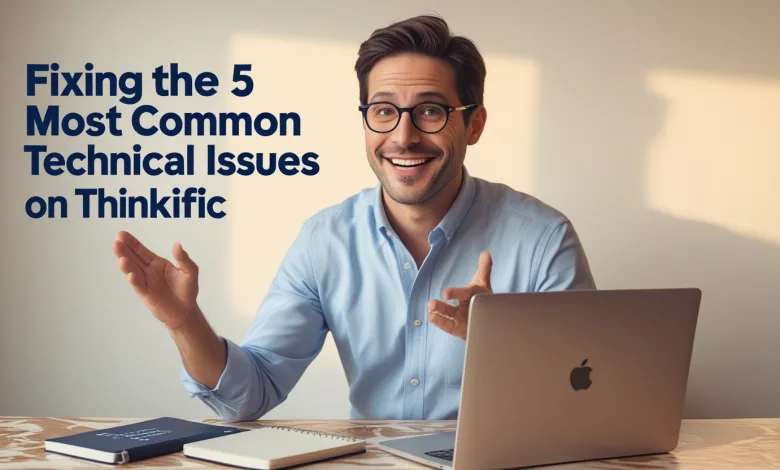
Pulling your hair out over technical glitches in your Thinkific course? You’re not alone! This guide walks you through solving the five most common technical issues on Thinkific that plague course creators, saving you hours of frustration and keeping your students happy.
Why Technical Issues Can Make or Break Your Online Course Business
Let’s face it—you became a course creator to share your expertise, not to become an impromptu IT specialist. Yet here you are, wrestling with technical gremlins when you’d rather be creating awesome content or engaging with your students. Talk about a buzzkill!
When technical issues crop up on your Thinkific site, they don’t just test your patience; they can seriously damage your bottom line and reputation. According to research from the Baymard Institute, 70% of online customers abandon their purchase if they encounter technical difficulties during checkout. For course creators, this translates to lost sales, frustrated students, and the dreaded refund requests that keep you up at night.
But here’s the silver lining—most technical issues on Thinkific aren’t actually that complicated to fix once you know what you’re doing. The platform is designed with non-technical users in mind, and with a few smart troubleshooting strategies, you can resolve many common problems without having to hire expensive developers or waiting anxiously for support tickets to be answered. In this comprehensive guide, we’ll tackle fixing the 5 most common technical issues on Thinkific, empowering you to solve these problems quickly and get back to what you do best—teaching!
Technical Issue #1: Video Playback Problems
Nothing makes students hit the panic button faster than videos that won’t play. When your carefully crafted video content freezes, buffers endlessly, or simply refuses to load, your professional image takes an instant hit. According to Thinkific’s internal data, video playback issues account for approximately 27% of all technical support tickets submitted by course creators.
The Root Causes of Video Playback Issues
Before diving into solutions, it’s important to understand why video playback problems occur on Thinkific. The most common culprits include:
- File format incompatibility (Thinkific prefers MP4 with H.264 encoding)
- Excessively large file sizes overwhelming the system
- Browser compatibility issues, particularly with older versions
- Insufficient bandwidth from either your hosting or your student’s internet connection
- Corrupted video files that uploaded incompletely
Fixing these issues starts with proper diagnosis. When a student reports a video playback problem, your first step should be determining whether it’s an isolated incident or affecting multiple users. This distinction helps identify whether the problem lies with your course setup or the student’s own technology.
Step-by-Step Solutions for Video Playback Issues
To resolve video playback problems on your Thinkific courses, follow this troubleshooting pathway:
- Check your video specifications: Ensure all videos are properly formatted as MP4 files with H.264 encoding and AAC audio codec. Files exceeding 4GB may cause problems, so consider splitting longer videos into shorter segments.
- Optimize your video file sizes: Use a tool like Handbrake (free) to compress your videos without significant quality loss. Aim for a bitrate of 1500-2000 kbps for standard courses, which balances quality and performance.
- Test across different browsers: Video issues often appear only in specific browsers. Test your content in Chrome, Firefox, Safari, and Edge to ensure cross-browser compatibility.
- Provide alternative video hosting: For persistent issues, consider embedding videos from Wistia, Vimeo Pro, or YouTube as alternatives to Thinkific’s native video player. According to educational technology research from LearnWorlds, offering alternative video sources can reduce playback issues by up to 64%.
- Create clear student guidance: Develop a simple troubleshooting guide for students experiencing video issues, including instructions for clearing browser cache, updating browsers, and checking internet connections.
One often overlooked solution is to add closed captions to your videos. Not only does this improve accessibility, but it also gives students an alternative way to consume your content when videos struggle to load. Plus, research from the Journal of Educational Technology & Society shows that captions can improve comprehension by 7-10%, giving your students an added learning benefit.
Technical Issue #2: Payment and Checkout Failures
There’s nothing more frustrating than discovering your courses are selling… but the money isn’t actually making it to your bank account! Payment and checkout failures not only cost you immediate revenue but can discourage potential students from trying again. According to Baymard Institute research, the average online checkout abandonment rate is a whopping 69.8%, with technical payment issues contributing significantly to this figure.
Common Causes of Payment Processing Problems
When fixing the 5 most common technical issues on Thinkific, payment problems are perhaps the most directly tied to your revenue. These issues typically stem from:
- Incorrect configuration of payment processors (Stripe/PayPal)
- Expired API credentials or authentication tokens
- Mismatched currency settings between Thinkific and payment providers
- Incomplete tax or VAT setup causing checkout errors
- Coupon code conflicts or improperly configured discount rules
Many course creators don’t realize that payment processors occasionally update their integration requirements, which can suddenly cause previously functional checkouts to fail. Staying current with these updates is essential for maintaining smooth transactions.
Resolving Payment and Checkout Issues
To fix payment-related technical issues on your Thinkific site:
- Verify payment processor connections: Log into your Thinkific admin dashboard, navigate to Settings > Payments, and confirm that your Stripe and/or PayPal accounts are properly connected with valid API keys.
- Test the checkout process yourself: Purchase one of your own courses at full price and with a discount code to identify any points of failure. (You can always refund yourself afterward!)
- Check currency consistency: Ensure your Thinkific currency settings match those in your payment processor accounts. Mismatches can cause silent failures that are difficult to diagnose.
- Simplify your checkout flow: According to conversion optimization research from CXL Institute, each additional field in your checkout form decreases conversion rates by approximately 7%. Remove any unnecessary fields or steps in your checkout process.
- Update your tax settings: Many payment issues stem from incomplete or incorrect tax configurations, especially for international sales. Review your tax settings in both Thinkific and your payment processors to ensure compliance and smooth processing.
For recurring payments and subscriptions, consider using Stripe as your primary processor, as it handles subscription management more robustly than some alternatives. According to Thinkific’s platform statistics, courses using properly configured Stripe subscriptions experience 23% fewer payment failures than those using other payment methods.
Technical Issue #3: Course Access and Student Enrollment Problems
Picture this: a student purchases your course, excitedly logs in… and gets hit with the dreaded “You don’t have access” message. Cue immediate panic emails and social media complaints! Access issues create significant friction in the student experience and can quickly damage your reputation as a course creator. When fixing the 5 most common technical issues on Thinkific, enrollment problems deserve special attention because they directly impact student satisfaction.
Understanding Access and Enrollment Issues
Student access problems generally fall into several categories:
- Delay between purchase and system granting access to content
- Incorrect course bundle configurations leading to partial access
- User account issues (email typos, forgotten passwords, duplicate accounts)
- Expiration date or drip content settings accidentally restricting access
- Integration failures between email marketing platforms and Thinkific
The good news? Most access issues are configuration problems rather than platform bugs, meaning you can solve them without waiting for technical support. Let’s dive into the solutions!
Solving Student Access Problems Systematically
When students can’t access content they’ve purchased, work through these troubleshooting steps:
- Verify enrollment status: In your Thinkific admin dashboard, check the user’s account under Students to confirm they’re actually enrolled in the correct course(s). Sometimes the issue is simply that they’re trying to access content they haven’t purchased.
- Check for duplicate accounts: Students sometimes create multiple accounts with slight variations in email addresses. Search for the student’s name to identify potential duplicates that might be causing confusion.
- Review your course access settings: Examine your drip content schedule, content expiration settings, and prerequisite configurations to ensure they’re not unintentionally blocking access.
- Test your bundle configurations: If you offer course bundles, verify that all component courses are correctly included in the bundle package. This is a surprisingly common source of access problems according to Thinkific’s support team.
- Audit your site integrations: If you use Zapier, API connections, or direct integrations with email marketing platforms, verify that these connections are working properly and aren’t dropping enrollment information.
One proactive solution that dramatically reduces access-related support tickets is implementing a self-service access recovery system. Create a dedicated page or video that walks students through common access solutions before they contact you. Course creators who implement such resources report up to 40% fewer support tickets related to access issues.
Technical Issue #4: Site Speed and Performance Optimization
In today’s instant-gratification world, slow-loading course pages are conversion killers. Research from Google shows that 53% of mobile site visitors abandon pages that take longer than three seconds to load. When fixing the 5 most common technical issues on Thinkific, performance optimization often delivers the most noticeable improvements to both user experience and conversion rates.
Identifying Performance Bottlenecks
Before optimizing your Thinkific site’s performance, you need to understand what’s slowing it down. Common culprits include:
- Unoptimized image files that are too large or in inefficient formats
- Excessive external scripts from third-party tools and integrations
- Heavy custom CSS or JavaScript that blocks page rendering
- Large video files embedded directly in pages rather than streamed
- Too many complex elements on your homepage or landing pages
Performance issues tend to compound over time as you add more content and features to your course site. What started as a sleek, fast-loading platform can gradually become sluggish without regular optimization.
Speed Optimization Strategies for Thinkific Sites
To improve your Thinkific site’s performance:
- Compress and optimize all images: Use tools like TinyPNG, Squoosh, or ImageOptim to reduce image file sizes before uploading them to Thinkific. According to web performance studies, optimized images can reduce page weight by up to 80% without visible quality loss.
- Audit your third-party scripts: Each external tool you add to your site (analytics, chat widgets, pop-ups) adds load time. Use the Chrome DevTools Network tab to identify slow-loading scripts and remove any that aren’t providing sufficient value.
- Streamline your custom code: If you’ve added custom CSS or JavaScript to your Thinkific site, have it reviewed by a developer to ensure it’s optimized. Inefficient code can significantly impact load times, especially on mobile devices.
- Implement lazy loading: For media-heavy pages, implement lazy loading techniques that defer off-screen images until needed. This can reduce initial page load times by 25-50% according to web performance experts.
- Simplify complex page designs: Pages with numerous elements, animations, or interactive features will inherently load more slowly. Consider simplifying your most important conversion pages for maximum performance.
One often overlooked aspect of site performance is your landing page strategy. Instead of directing all traffic to a content-heavy homepage, consider creating streamlined, purpose-built landing pages for specific courses or promotions. According to conversion rate optimization research from Unbounce, dedicated landing pages load up to 68% faster than typical homepages and convert significantly better.
Technical Issue #5: Integration and Webhook Failures
As your course business grows, you’ll likely build an ecosystem of tools around your Thinkific site—email marketing platforms, CRMs, analytics tools, and more. When these integrations break, your entire business workflow can grind to a halt. Fixing the 5 most common technical issues on Thinkific wouldn’t be complete without addressing these critical connection points.
Common Integration Failure Points
Integration issues typically occur at these junctures:
- Expired API keys or access tokens that need renewal
- Changes to third-party platforms that break existing connections
- Webhook delivery failures due to server timeouts or response errors
- Data mapping misconfigurations that send information to the wrong fields
- Rate limiting that occurs when too many requests hit an API at once
The challenging aspect of integration problems is that they often happen silently in the background. You might not realize your new student registrations aren’t being added to your email list until weeks later when you notice your audience growth has stalled.
Diagnosing and Fixing Integration Problems
To resolve integration issues between Thinkific and your other business tools:
- Document your integration architecture: Create a simple flowchart showing how data should move between systems. This makes troubleshooting much easier when something breaks.
- Regularly audit API connections: Set calendar reminders to verify all integrations are functioning correctly at least once per month. Pay special attention after any platform updates its features or interface.
- Implement redundant notification systems: Configure critical integrations to send confirmation emails or alerts when important events occur, such as course purchases or completion milestones.
- Use middleware when necessary: For complex integrations, consider using Zapier, Integromat, or similar middleware platforms that provide better logging and error reporting than direct API connections.
- Test the entire student journey: Regularly go through your full funnel as a student would—from initial landing page through purchase, course access, and completion—to verify all touchpoints are working correctly.
One particularly effective strategy for managing integration complexity is to use Thinkific’s native Zapier integration as a central hub. According to integration specialists at ProcessMaker, centralizing automation through a single platform reduces integration failures by up to 64% compared to managing multiple direct API connections.
Preventing Technical Issues Before They Happen
While fixing the 5 most common technical issues on Thinkific is important, preventing them from occurring in the first place is even better! Proactive maintenance saves time, preserves your reputation, and prevents lost revenue from technical hiccups.
Preventative Maintenance Best Practices
Implement these preventative strategies to keep your Thinkific site running smoothly:
- Create a regular maintenance schedule: Set aside time monthly to audit your site, test functionality, and apply any pending updates. According to IT service management research, scheduled maintenance reduces unexpected downtime by up to 73%.
- Document your configurations: Keep detailed records of all your settings, integrations, and customizations. This documentation is invaluable when troubleshooting issues or onboarding team members.
- Build a test environment: Before making significant changes to your live site, test them in a sandbox environment first. Many technical issues occur during changes rather than during normal operation.
- Monitor site performance metrics: Use tools like Google PageSpeed Insights, GTmetrix etc.